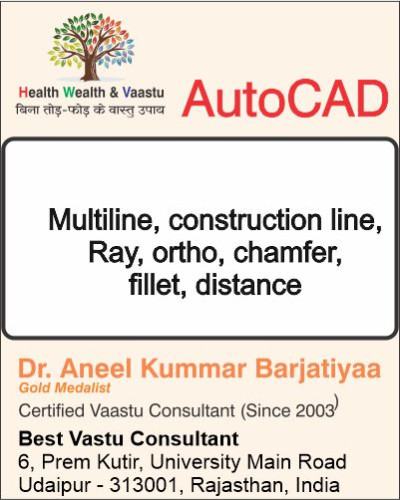
AutoCAD में ड्रॉइंग बनाते समय कई बार हमें मल्टीपल लाइनों, रिफरेंस लाइनों, फिललेट (गोलाई) और चेम्फर (कोना काटने) जैसी सुविधाओं की ज़रूरत होती है। इसके लिए AutoCAD कुछ खास commands देता है, जिन्हें शॉर्टकट से चलाना आसान होता है। इस ब्लॉग में हम Multiline (ML), Construction Line (XL), Ray, Fillet (F) और Chamfer (CHA) commands को detail में सीखेंगे।
1. Multiline Command (ML)
1. ML ENTER
Start point
next point
next point
Continue
2. ML ENTER
J ENTER
t enter (Top)
z enter (Zero)
b enter (Bottom)
3. ML ENTER
S Enter
Scale
4. ML ENTER
ST Enter
Style Name
2. MLSTYLE (Multiline Style)
New
Name
Description
Offset
Add / Delete
Color
Line type
Caps
Line Start , End
Outer Arc
Inner Arc
Angle
Fill Color
Display Joints
Ok
= Construction Line
1. XL enter
Start Point
Through Point
2. XL enter
H enter
Horizontal
3. XL enter
V enter
Vertical
4. XL enter
A enter
Angle
5. XL enter
O enter
Offset
= Ray
Start Point
Through Point
= Fillet
1. F Enter
R enter
Radius
Select First Line
Select Second Line
2. F Enter
m enter
Multiple
Select First Line
Select Second Line
Select First Line
Select Second Line
Continue
3. F Enter
P Enter
Polyline
Select : Polygon/ Rectangle
4. F Enter
T Enter
T Enter / N Enter
Trim / No Trim
Select First Line
Select Second Line
= Chamfer
1. Cha Enter
D Enter
First Line Distance
Second Line Distance
Select First Line
Select Second Line
2. Cha Enter
T Enter
Trim / No Trim
3. Cha Enter
P enter
Polyline
4. Cha Enter
M Enter
Multiple
5. Cha Enter
A Enter
Length of First Line
Angle from the First Line
AutoCAD में Multiline, Construction Line, Ray, Fillet और Chamfer जैसे commands ड्रॉइंग को आसान और प्रोफेशनल बनाने में बहुत उपयोगी हैं। इनकी shortcuts और options याद करके आप अपनी drawing speed और accuracy दोनों बढ़ा सकते हैं।
all comments