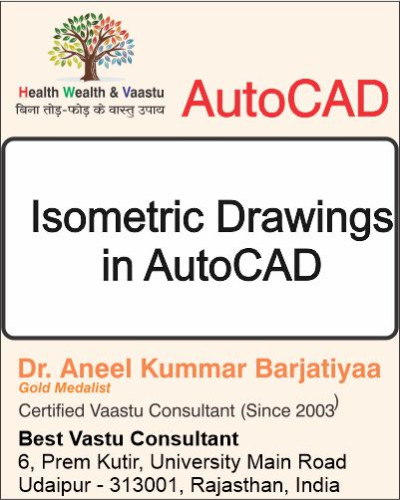
AutoCAD में Isometric Drawing का उपयोग 2D ड्रॉइंग को 3D जैसे रूप में दिखाने के लिए किया जाता है। इसके अलावा Ellipse, OSNAP, Isometric Snap और Properties Bar की मदद से objects को ज्यादा accurate और professional तरीके से draw किया जा सकता है।
इस ब्लॉग में हम AutoCAD के इन tools और commands को detail में सीखेंगे।
Isometric - (Bottom Point से Start करना चाहिए।)
AutoCAD में isometric ड्रॉइंग बनाने के लिए line command के साथ @ (Relative Coordinates) और Angle का उपयोग किया जाता है।
👉 Example (Bottom Point से Start करके):
@40<30°
@20<90°
@80<150°
@40<210°
@20<270°
@80<330°
@20<90°
यहाँ @ का मतलब है previous point से relative distance।
पहला number = Length
Second number (after <) = Angle
इस तरह step by step lines draw करके isometric shape complete की जाती है।
2. Ellipse Command (EL)
EL enter
axis endpoint of ellipse:
Specify other endpoint of axis:
Specify distance to other axis
3. OSNAP (Object Snap) और Isometric Snap
OS Enter
Object Snap & Grid
Isometric Snap
EL
I - (Isometric)
Center Point
F5 View Change
(Top /Left/Right)
Ok
Than
Radius
Property Bar
Colour
Line Style
Global Scale Factor
Line WDT (Line Width)
Select LWT in Status Bar
Isometric Drawing से आप 2D objects को 3D जैसा look दे सकते हैं।
Ellipse command से ellipse और isocircle बना सकते हैं।
OSNAP और Isometric Snap accurate drawing में मदद करते हैं।
Properties Bar से color, line style, lineweight और scale factor control कर सकते हैं।
AutoCAD के ये commands students और beginners के लिए बहुत जरूरी हैं, खासकर जब 2D से 3D जैसी ड्रॉइंग बनानी हो।
Thanks to Google
Thanks to ChatGPT
Special Thanks to Google Tools – Google Search, Google Drive, Google Docs, Google Sheets, Google Classroom, Google Analytics, Google Ads, YouTube, Gmail, Android, ChatGPT by OpenAI, Grammarly, Canva, DALL·E, SurferSEO, Google, Deep seek –
all comments