3DS Max में व्यूपोर्ट नेविगेशन, जूम, स्क्रॉल, यूनिट सेटअप (US Standard, Inches) और Length, Width, Height व Segment के साथ बॉक्स बनाना सीखें।
}">
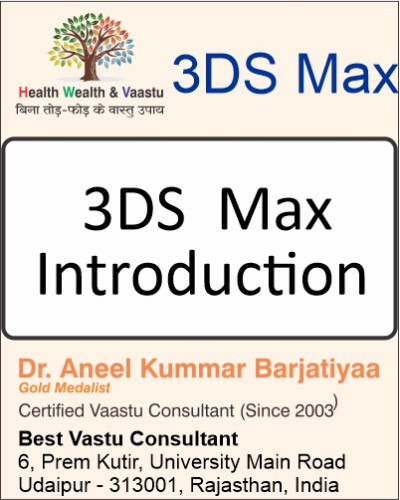
In 3DS Max, understanding viewport navigation, zooming, unit setup, and object creation is essential for precise 3D modeling. These basic commands allow users to move around the scene efficiently, set measurement units, and create standard objects like a Box with defined dimensions.
3DS Max में व्यूपोर्ट नेविगेशन, जूम, यूनिट सेटअप और ऑब्जेक्ट क्रिएशन सीखना सटीक 3D मॉडलिंग के लिए आवश्यक है। ये बेसिक कमांड्स सीन में आसानी से नेविगेट करने, माप सेट करने और बॉक्स जैसे स्टैंडर्ड ऑब्जेक्ट बनाने में मदद करते हैं।
1. Mouse Scroll - Zoom In / out.
2. Scroll Button - Move Screen.
3. Zoom - Scrolling Mouse (Select object) .
4. Scroll - ctrl + Scroll (fast Scrolling)
Scroll Bar > Right Click (For Minimum Property)
5. Customize
Unit setup
US Standard
Default units - Inches
Ok.
6. Create :
Geometry
Standard primitives
Object Types -
Box
Create (Box) -
Set-
Length
width
Height
Length Segment
Width Segment
Height Segment
Ok.
Mastering viewport navigation, unit setup, and basic object creation in 3DS Max is essential for creating accurate and professional 3D models. These fundamentals form the base for more advanced modeling, animation, and rendering tasks.
3DS Max में व्यूपोर्ट नेविगेशन, यूनिट सेटअप और बेसिक ऑब्जेक्ट क्रिएशन सीखना सटीक और पेशेवर 3D मॉडल बनाने के लिए महत्वपूर्ण है। ये बेसिक्स एडवांस मॉडलिंग और रेंडरिंग के लिए मजबूत आधार प्रदान करते हैं।
Thanks to ChatGPT
Thnaks to Google
Special Thanks to Google Tools – Google Search, Google Drive, Google Docs, Google Sheets, Google Classroom, Google Analytics, Google Ads, YouTube, Gmail, Android, ChatGPT by OpenAI, Grammarly, Canva, DALL·E, SurferSEO, Google, Deep seek –
all comments