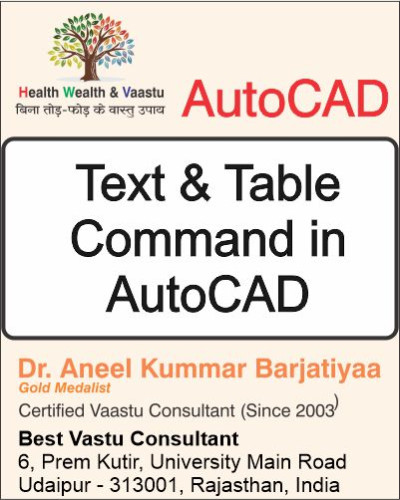
AutoCAD में Text और Annotation commands बहुत महत्वपूर्ण हैं क्योंकि इनके द्वारा drawing में notes, dimensions और labels जोड़े जाते हैं। इसके अलावा AutoCAD में text को modify करने, numbering करने, case बदलने और tables insert करने की भी सुविधा है।
इस ब्लॉग में हम Text, Arc, Table और उनके related commands को step-by-step सीखेंगे।
1. ST Command (Text Style)
= ST enter
(Font Default Setting)
2. T Command (Multiline Text)
= T enter
Multi Line Text - (Dreck The Area)
Drag The Area
Alignments
Symbol
Font Setting
Alter Enter >New Column
3. DT Command (Single Line Text)
= DT- Enter
(Single Line Text)
Start Point
Angle
Type The Text
4. ED Command (Edit Text)
= ED- Enter
(Modify Text)
5. MIRRTEXT Command
= Mirrtext Enter
Veryeble 0/1
0-No
1-Yes
6. ARC Command
A-(ARC)
Specify Start Point of Arc
Specify Second Point of Arc
Specify End Point of Arc
7. ATEXT Command (Text to Arc)
= AText- Enter
(Text to the Arc)
8. TCOUNT Command (Text Auto Numbering)
TCount- Enter
Select Multiline Text
enter, enter
(For Auto Numbering)
9. TCASE Command (Change Text Case)
Tcase -Enter
(text Case)
1. Sentence case.
2. UPPER CASE
3. lower case
4. Tittle Case
5. tOGGLE cASE
10. TXT2MTXT Command
= txt2mtxt -Enter
Convert Single Line Text to Multi Line Text
11. X Command=
x Enter
Multiline text convert to Single Line Text
12. SP Command (Spelling Check)
= SP Enter
Spelling Checking
13. FIND Command (Find & Replace)
= Find
Find & Replace
14. TCIRCLE Command (Text with Shapes)
= Tcircle
Select Multi line Text
Offset Distance
Circle/ Slot/ Rectangle (C / S/ R enter)
Enter, Enter
15. TABLE Command (Insert Table)
= Table
TB enter
from a Data link
Launch the Data Link Manager
Create a Data Link
Name
Select Excel File
Ok
Ok
Text Commands (ST, T, DT, ED, TCase आदि) से आप drawing में notes और annotations आसानी से manage कर सकते हैं।
Arc और AText से आप arc पर text लिख सकते हैं।
TCount और TCIRCLE numbering और text decoration के लिए helpful हैं।
Table (TB) command से आप AutoCAD में Excel linked tables भी insert कर सकते हैं।
AutoCAD के ये commands drawing को ज्यादा informative, professional और accurate बनाते हैं।
Thanks to Google
Thanks to ChatGPT
Special Thanks to Google Tools – Google Search, Google Drive, Google Docs, Google Sheets, Google Classroom, Google Analytics, Google Ads, YouTube, Gmail, Android, ChatGPT by OpenAI, Grammarly, Canva, DALL·E, SurferSEO, Google, Deep seek –
all comments